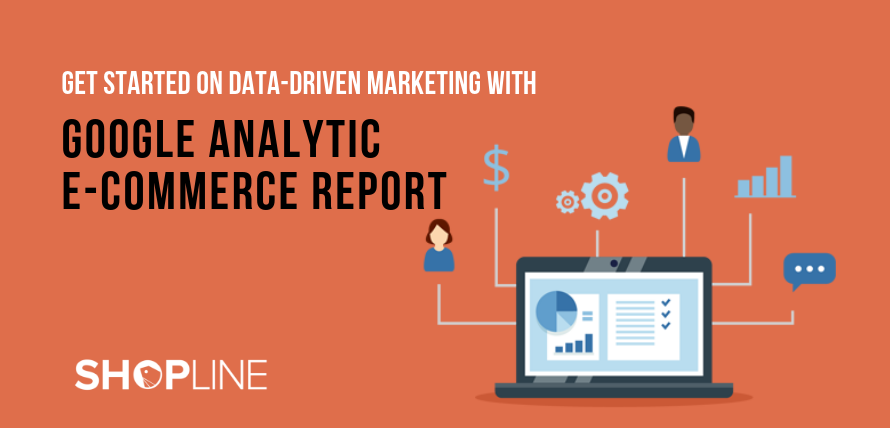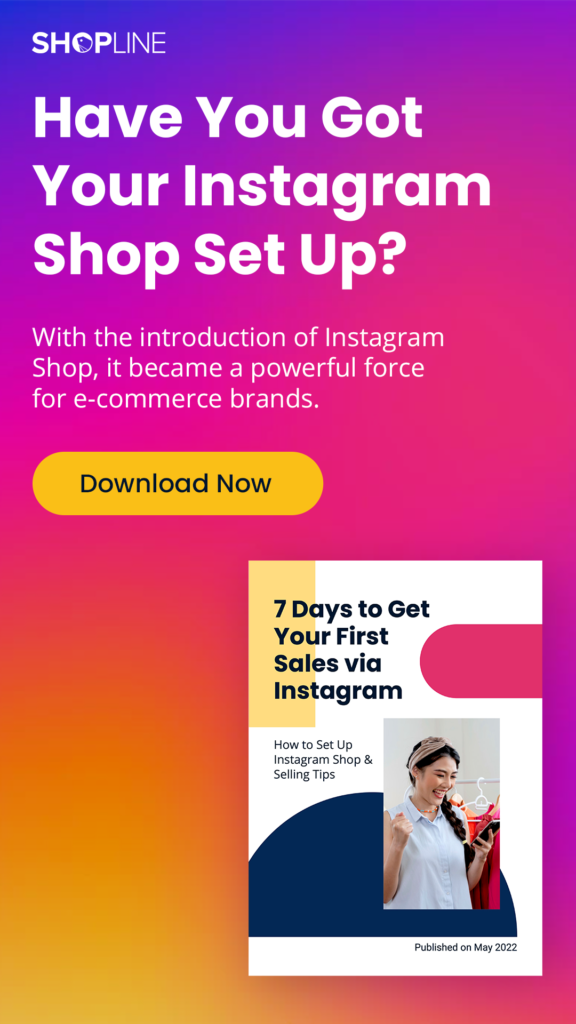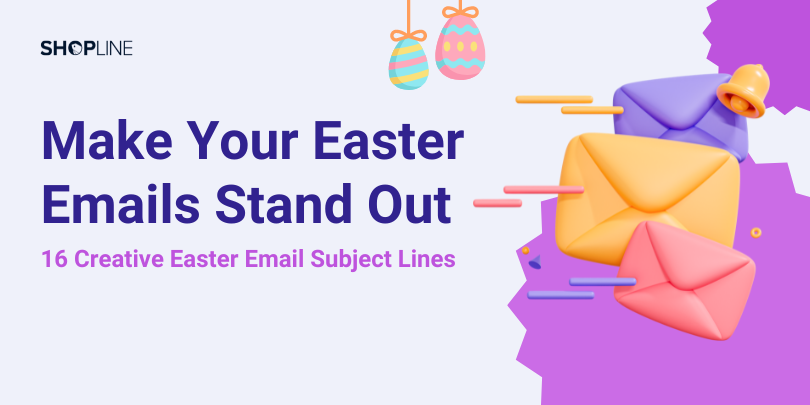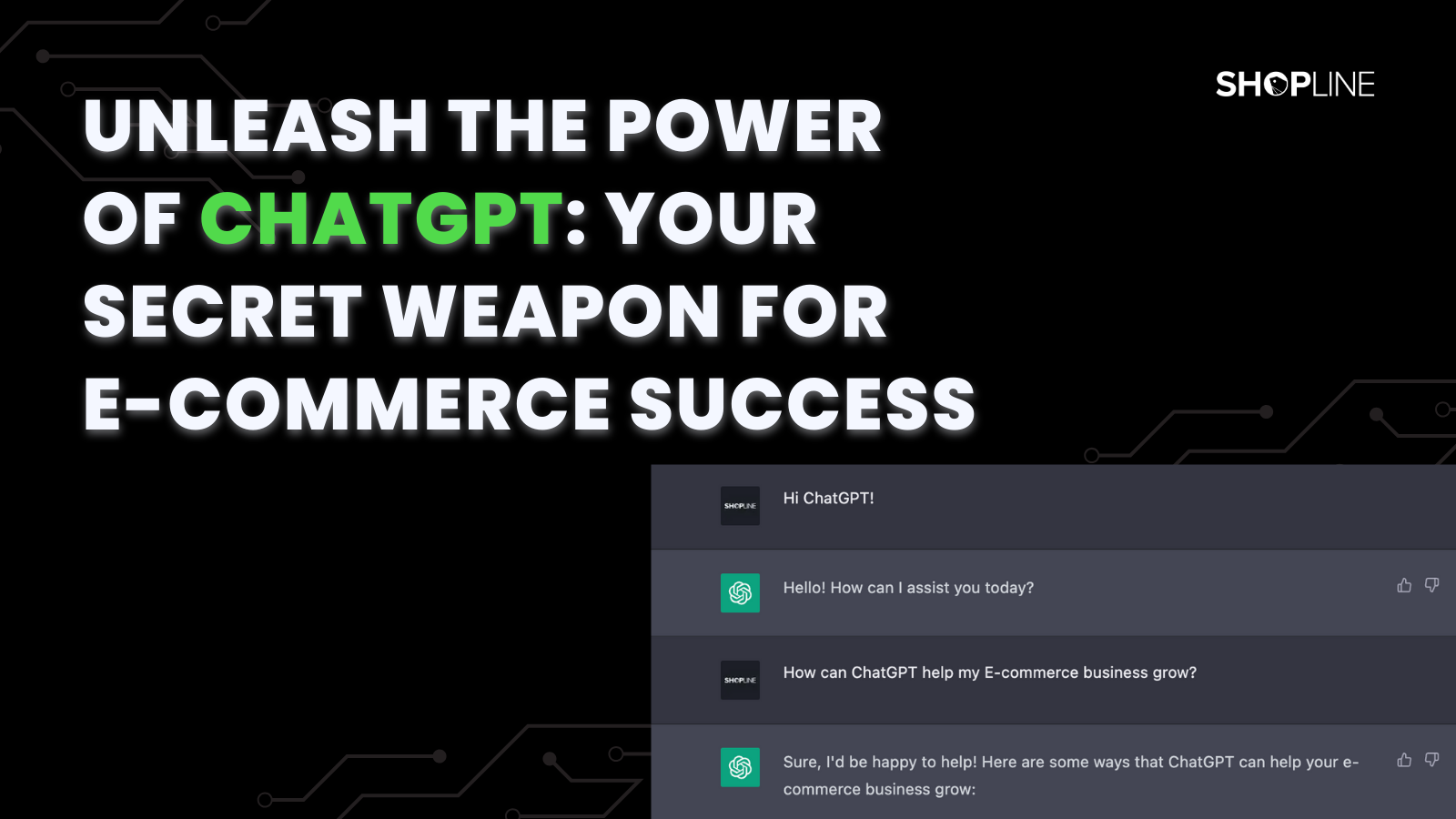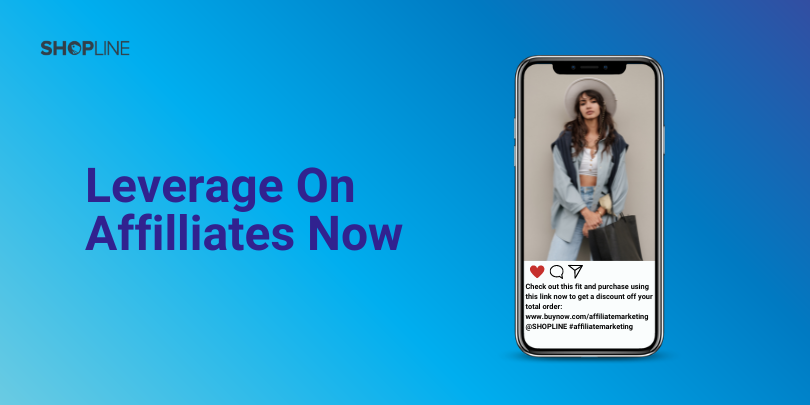Besides getting the sales performance report on daily transactions, orders, and top-selling products from SHOPLINE’s admin panel, Google Analytics is also a powerful tool for merchants to get data on web traffic, while you can use Google Adwords and Facebook to get insights from ad spending and ad performance. Although all of these data could be useful in developing e-Commerce strategy. However, you could easily be overwhelmed with so many numbers to trace and monitor.
For merchants who want to use data to make informed business decisions efficiently, Google Analytics is probably the best free tool to achieve it, with its enhanced e-Commerce report feature, business owners can look into the report to collect and analyze purchase and transaction data, without the need of juggling with excel sheets.
I’m already using Google Analytics, what good would e-Commerce tracking do to me?
1. Look into product and sales performance
When we review if a business is profitable, the first metric we’d look into is usually sales performance. Although in SHOPLINE’s admin-panel we can look up the product views, sales revenue and more, but with Google Analytics, we can get an in-depth look into the real-time revenue and conversion rate, number of transactions, average order value and more. You can also set to compare the performances between certain periods.

Besides the overview of your e-Commerce store, merchants can look into the product’s sales individually, click on “product performance” in the e-Commerce report, you can see detailed information on each product’s revenue, quantity, shopping behavior and more.

2. Look into conversion values
Besides using the e-Commerce report to check out your sales data, other reports such as “Acquisition” can tell where your revenue is generated from different channels. And by this, you’re able to see the performance from each channel and learn which one has the highest ROI.

3. Look into Shopping Behaviors
In the e-Commerce report, we can check out the behavior analysis, it lets you see how your users moved through your checkout process. The checkout-funnel visualizes how many users moved on from one step to the next, and how many abandoned the process at each step. By this, you can identify the strengths and weaknesses in your checkout funnel to better optimize the checkout process.

I already have a Google Analytics account, how can I activate the “e-Commerce report” feature?
Step 1: Login to SHOPLINE’s admin panel → Settings → Add “Google Analytics” tracker

Step 2: Copy the “Tracking ID” into the Google Analytics tracking code column → select activate e-Commerce → Click on the “Add/Save” button.
Step 3: Go back to Google Analytics dashboard→ click “Admin” → go to “view settings”

Step 4: In “View Settings” make sure your currency is displayed as the in your online store, and click “Save” to confirm.

Step 5: Go back to Settings and click on “ECommerce Settings”

Step 6: Once you entered “Ecommerce Settings” → turn on “Enable Ecommerce” & “Enable Enhanced Ecommerce Reporting” → set up “Funnel Steps” → and click on “done”

Once you have finished all of these steps above, wait for a few days for Google to activate and start retrieving data from your online shop, then you can start monitoring your conversion in GA’s e-commerce report!
You might be interested in reading: SHOPLINE’s Google Analytics Setup Guide